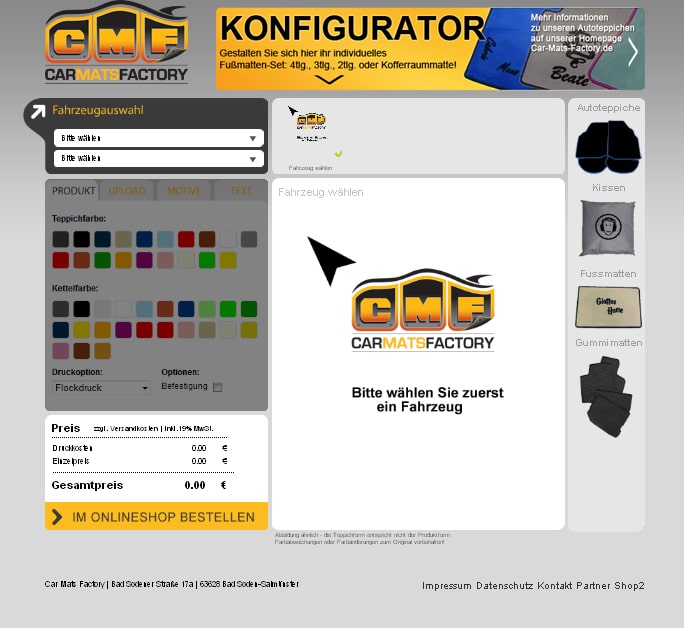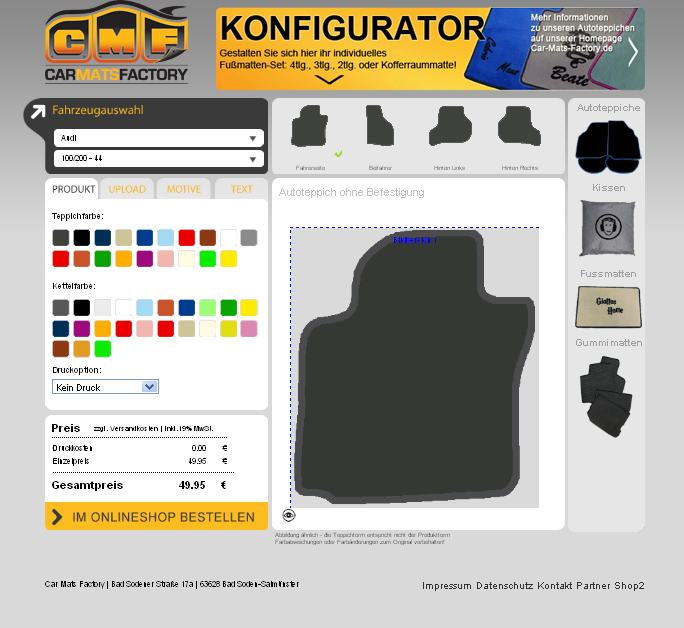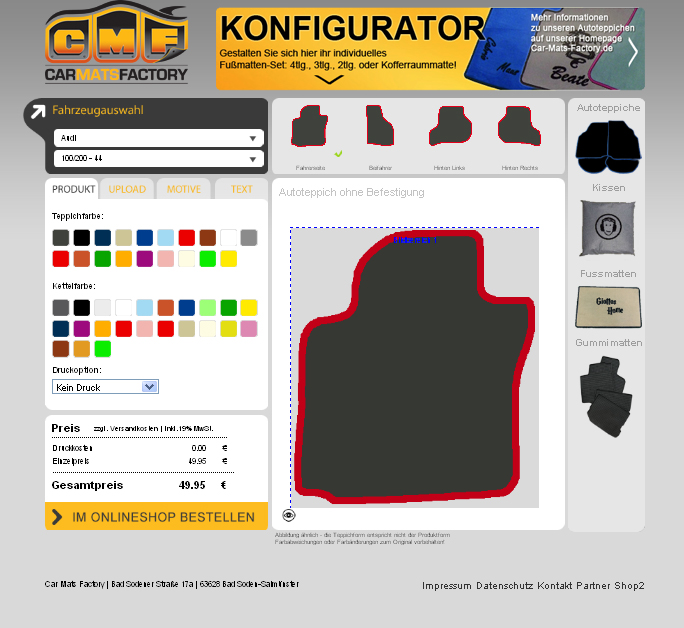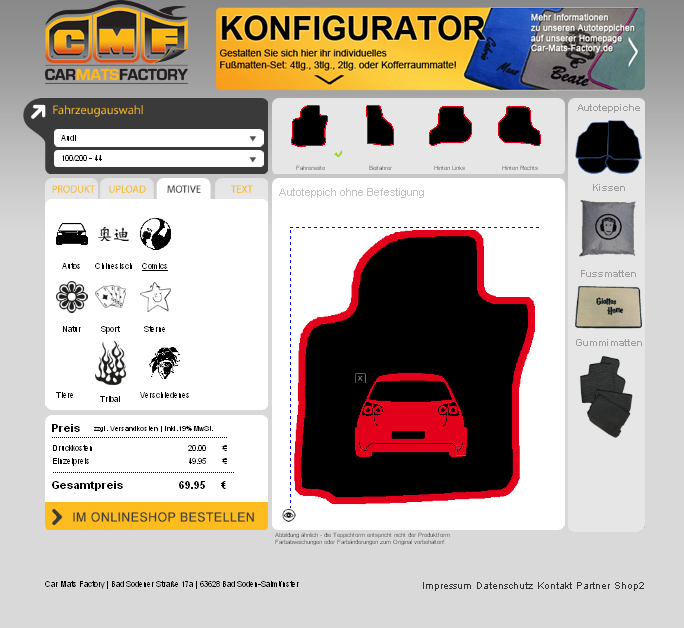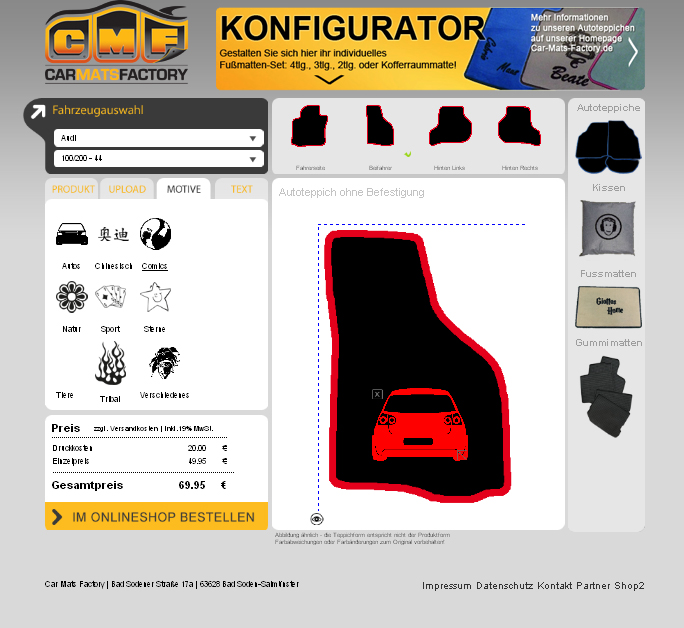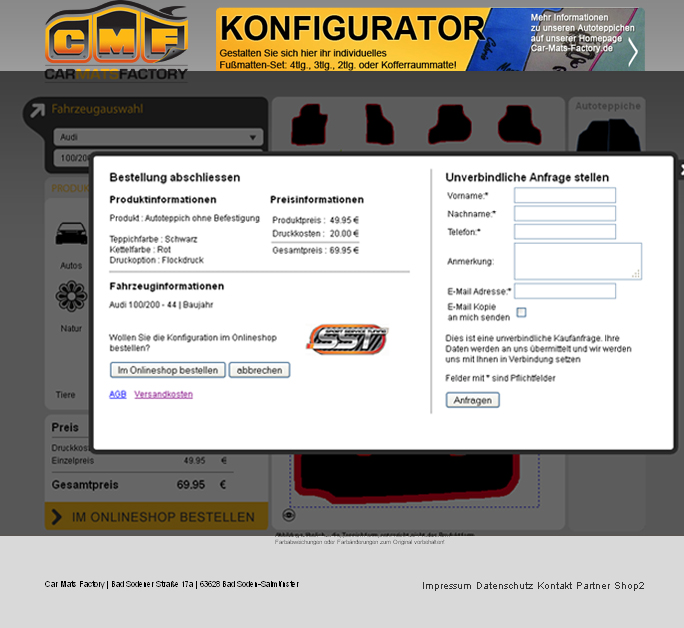FAQ Configurator
Explanation of the doormat configurator
Here we would like to give you a short explanation of the configurator.
We have tried to make the configurator as easy as possible to use and as comprehensive as possible in terms of content.
However, most things can be explained by themselves.
Important:
The configurator currently only works 100% on a desktop computer. Unfortunately there are still restrictions on mobile phones and tablets. Not all functions can be used.